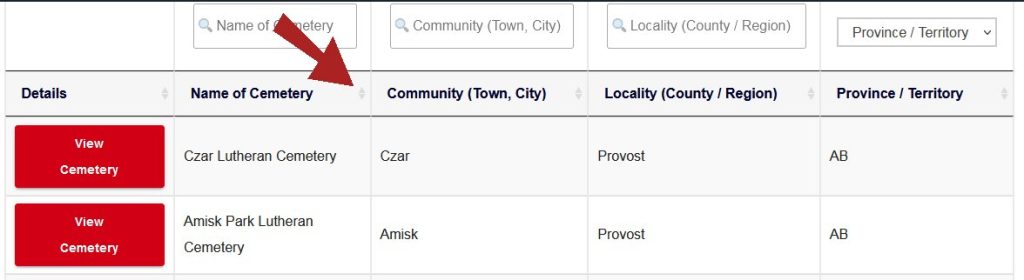Learn more about:
Simple Search
Advanced Search
Additional tips for a more successful search
Simple search is straightforward but has limited search options.
Only three fields are available to search: First Name, Surname, and Province.
It is also exact, if you search for Florence you’ll only receive results that match Florence exactly. You won’t get Flo or Florence Mary. Or if you search for John Smith, you’ll only get John Smith, not John Smithson.
Once you click the search button you will be redirected to our advanced search page where the results of your search will appear. You can then used advanced search to expand or filter results.
Advanced search allows you to filter search results. You can fill out any field, all the fields, or just one. You can leave any field blank if the information is unknown or if you want a broader search.
For example, if you’re seeking John who died in 1901, you can put John in the First Name search box and 1901 in the death year search box and see all John’s who died in 1901. If that’s too many you can narrow the results by adding another parameter like province or territory.
Once you’ve entered what you wish to search, hit enter on your device to start the search.
If you’ve already done a search and are trying another make sure all fields are empty first. Alternately, refresh your browser to clear the search and start fresh.
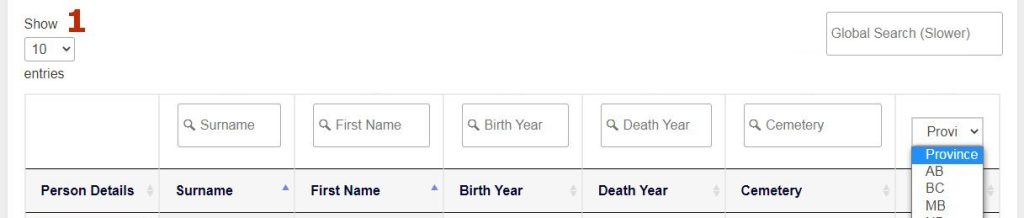
- The default is to show 10 records at a time. You can change this option to show 25, 50, or 100 records.
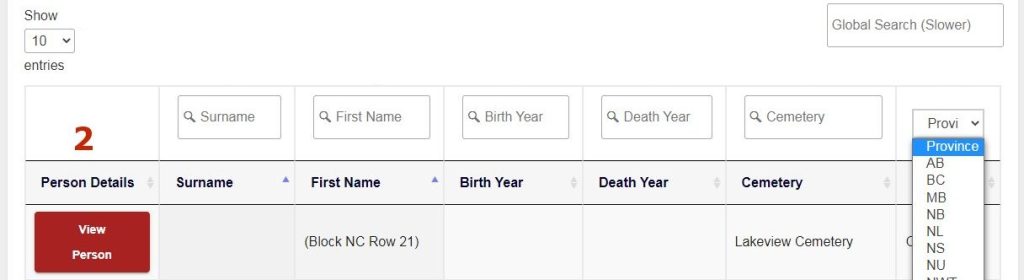
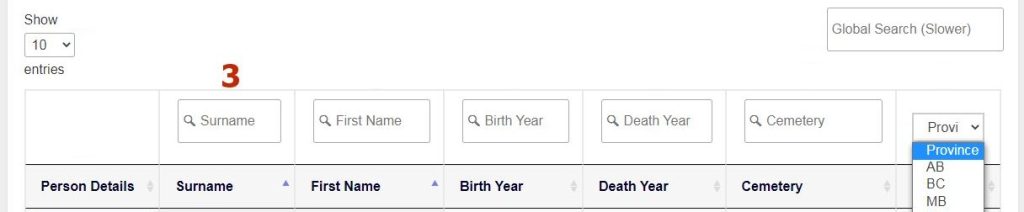



- ? = Presumed deceased, year unknown
- child = Died as a child, year unknown
- child of = Child of person named on stone (not indicative of age)
- erector = Name of person who erected the stone
- infant = Died as an infant, year unknown
- memorial = Presumed deceased, year unknown
- no dates = Presumed deceased, year unknown
- parent = Parent of person named on stone
- sibling = Brother or sister of person named on stone
- spouse = Spouse (husband / wife) of person named on stone
- War Memorial = Named on war memorial, year of death unknown
- WWI = Died during First World War, year unknown
- WWII = Died during Second World War, year unknown

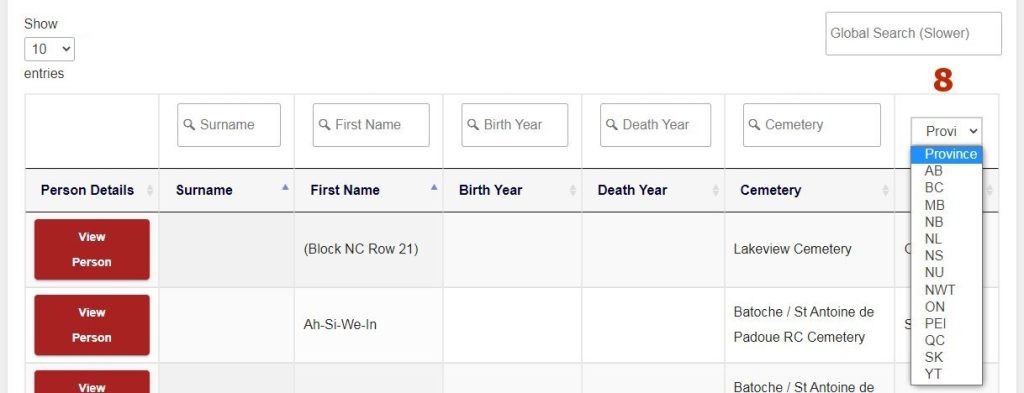
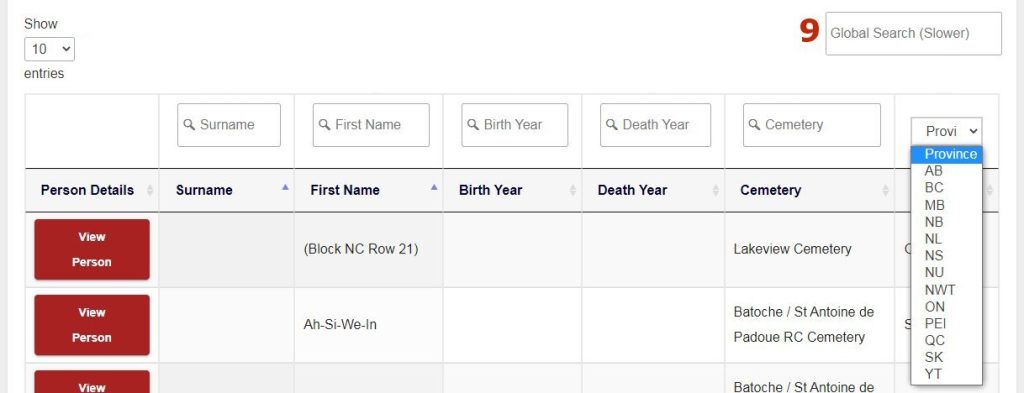
Do a broad search
Search just for a first name, or just a first name and surname. Once results appear you can narrow them down by adding additional parameters (like a year of death) one at a time.
Truncate
Instead of searching for a whole word, search for just part. e.g. son will bring up all entries that include son like Johnson or Sonser.
Resort
You can resort alphabetically or numerically in both ascending and descending order by clicking on the tiny arrows next to the column headings: