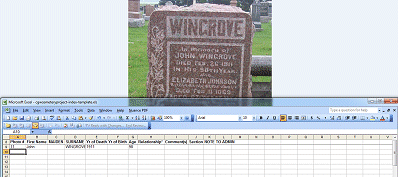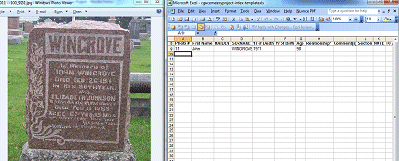Indexing Cemetery Photos
Indexing Your Own Photos
- Before starting, please sign up as a photographer.
- Index your photos.
- Once finished, submit your photos and index at the same time.
Indexing others photos [click here to volunteer]
Indexing Volunteer Requirements
To volunteer as an indexer, you’ll need:
- Time to index at least 100 photos within a 7-day period
- Accurate typing skills
- Ability to use — or willingness to learn — Google Drive (a Gmail address is required)
- Ability to work with spreadsheet software such as Excel, OpenOffice, Google Sheets, or similar
How It Works
- Sign up as a volunteer using the form below.
- After sign-up, you’ll receive instructions to access a batch of photos via Google Drive.
- Index the photos, then send back just the completed index file (you can delete the photos afterward).
That’s it — thank you for helping preserve cemetery history!
Software
Spreadsheet software makes indexing quick and efficient. While most coordinators use Excel, any program that can save files in .csv or .txt format — such as OpenOffice or Google Sheets — is perfectly acceptable for creating your index.
Indexing Template
An indexing template is available in these formats (to download: right click, save as)
Headings
Please use the following headings when creating a photo index. These headings help standardize the indexing process and ensure consistency across all submissions. (Additional details can be found by clicking on each heading)
Group – Used to link associated photos
The Group column is used to link related or “associated” photos together. This includes different sides of the same stone, headstones with matching footstones, and family members whose stones are clearly connected. It helps ensure these related entries are recognized as part of a unified set, even when submitted as separate images.
How to use the Group column:
- Identify associated photos.
These may be:- Multiple sides of one monument
- A headstone and its nearby footstones
- Spouse or family stones that clearly reference each other
- Choose a ‘main’ photo.
Select one photo in the group to act as the Group ID. This is usually one of the clearer or more complete images. - Enter the group number.
Use the PHOTO # of the chosen main photo as the Group number. Then:- Put that same group number into the Group # column for every name associated with the group (even if the Photo # differs).
- The Photo # column reflects the actual photo a name is taken from.
- The Group # column is what ties all the entries together.
Important:
If you’re unsure whether a set of photos should be grouped, or how to group them correctly, either skip this column entirely or contact the volunteer coordinator for help.
This method ensures that related stones are visibly connected within the index, making it easier for researchers to locate all relevant information.
Photo # – Name or # of photo (e.g. DSC00565.jpg)
The PHOTO # column is essential for connecting each entry in the index to the correct photo. Without a photo number, the index cannot be matched to its corresponding image.
General Guidelines:
- Always fill in the PHOTO # for every name you index.
- The PHOTO # should match the file name or assigned number for the image.
If indexing your own photos:
- If you renamed your files using a numbering system like
001-BROWN-John.jpg, enter only the number part (e.g., 001) as the PHOTO #. - This helps streamline indexing and keeps the format clean.
If indexing photos taken by someone else:
- These will usually come pre-named, often with a cemetery code format like:
CAA11000-001-CanadaGenWeb-Cemetery-Province-Locality.jpg - In this case, use the number between the first two dashes as the PHOTO # (e.g., 001).
Accurate and consistent use of the PHOTO # ensures each name is correctly tied to its photograph in the final database.
First – First and, if available, middle name(s) of person
The FIRST NAME field is for entering the first and middle names of the individual being indexed.
- Use mixed case (e.g., John Edward, not JOHN EDWARD or john edward).
- If a suffix is present (e.g., Jr., Sr., III), include it after the name (e.g., John Edward Jr.).
- If no first name is visible on the stone, leave this field blank.
- If part of the name is unreadable, enter what you can and use (unreadable) for missing portions.
Only include given names in this field—titles (like Dr., Rev., etc.) or nicknames should not be entered here.
Nickname – Nickname if indicated on stone
If a nickname appears on the headstone, enter it exactly as shown in the Nickname column.
- Do not include familial titles such as Granny, Nana, Uncle, or Auntie as nicknames.
- Only include nicknames that are explicitly inscribed on the stone.
- Leave the Nickname column blank if no nickname is present.
Title – Doctor, Sergeant, Reverend, etc.
If a title appears on the headstone (e.g., Reverend, Doctor, Sergeant), include it in the Title column using a common abbreviation (e.g., Rev., Dr., Sgt.).
- Use only titles that are inscribed on the stone.
- Do not add titles based on external knowledge or assumptions.
- Leave the Title column blank if no title is present.
Maiden Name
If a maiden name is shown on the stone, include it in the Maiden Name column.
If a woman married more than once, list all married names in the Surname column in the order in which they occurred (if known) or in the order shown on the headstone.
Surname – Last name
Enter the surname in ALL CAPITALS as it appears on the stone.
- Do not include maiden names here; they go in the Maiden Name column.
- If a woman married more than once, include all married surnames in the order they occurred (if known) or as shown on the headstone.
Death Year – year only!
Enter the year only in this column — no letters, months, or full dates. Just the 4-digit year (e.g., 1987).
If the stone is preset (e.g., for a living person), leave this field blank.
If there is no death year and the stone is not a preset, refer to the Relationship column for guidance on how to explain the person’s presence on the stone.
Birth Year – year only!
Enter the year only in this column — no letters, months, or full dates. Use the 4-digit year format (e.g., 1923).
Do not include partial dates, month names, or any text. If the year is not visible or unclear, leave the field blank or use a question mark (?) if some information is inferred but uncertain.
Age – If indicated on stone. Numbers only unless it’s an infant
Enter the age if it is indicated on the stone; otherwise, leave this field blank.
- For individuals over 1 year old, enter only the number of years (e.g., “51 years, 4 months, 3 days” should be indexed as 51).
- For individuals under 1 year old, use the following abbreviations to indicate age units:
- m = months (e.g., 4 months → 4m)
- w = weeks (e.g., 4 weeks → 4w)
- d = days (e.g., 3 days → 3d)
- h = hours (e.g., 5 hours → 5h)
Relationship – Use this to explain how a person is mentioned
If birth and/or death dates are present, the RELATIONSHIP field must be left blank — the dates take precedence over any relationship. Only use the RELATIONSHIP field if no birth or death dates are available.
The BIRTH and DEATH columns record birth and death years when available.
The RELATIONSHIP column is used only when a person is named on a stone as a relative without birth or death dates.
When to use the RELATIONSHIP column:
- If the person has a birth and/or death year, leave the RELATIONSHIP column blank. Example entries:
- BROWN, John [1850-1899]
- BROWN, Patsy [?-1870]
- If the person is listed as a relative on someone else’s stone and has no birth or death year, fill in the RELATIONSHIP column instead of BIRTH or DEATH. Example entries:
- BROWN, Wally [parent]
- BROWN, William [spouse]
Relationship terms to use:
- spouse — for husband, wife, relict, or widow(er)
- parent — for father or mother
- sibling — for brother or sister
- child of — for son or daughter
Note: The exception for living persons also applies to relatives—do not index living persons or their first names when listed as relatives.



Comments – For additional pertinent information
Use this field for any information that doesn’t belong in other columns or wouldn’t be obvious from viewing the photo. This can include:
- A transcription of a difficult-to-read stone
- Additional known details about the deceased
- Notes about legibility, alternate spellings, or stone condition
Keep in mind: anything entered here will appear in the final public index, so keep it brief, relevant, and respectful.
Section – For large cemeteries divided into sections
For large cemeteries divided into named sections, enter the section name here. You may also use this column to include Plot and Row numbers if available—just be sure to clearly label the information (e.g., Plot 5, Row B or Section A).

Note to Admin – Private notes for the project administrator
Use this column to leave a message for the Project Administrator. For example, if a photo needs to be rotated, you have a question about the stone, or you’d like the admin to review something in the photo. Notes entered here are for internal use only and will not appear in the online index.
Renaming Photos
Photos do NOT need to be renamed for indexing. In fact, it’s often faster and easier to keep the original file names assigned by your camera. However, if you choose to rename them, consider using a simple numbering system instead of just the names on the stones. For example:001-BROWN-John.jpg, 002-BUTTONS-Susan.jpg — this keeps your files organized and easy to reference.
Indexing vs. Transcribing
The goal of indexing is to help visitors locate the photo(s) they’re searching for. A full transcription of the headstone is not required, but is always welcome if you’re able to provide one.
If a headstone is difficult to read or the photo is unclear—but you can decipher the text—please include a transcription in the COMMENTS column of the index.
How to do it:
- Index the photo as usual (name, dates, relationships, etc.).
- Type the full transcription in the COMMENTS column.
- Use a forward slash ( / ) to mark line breaks.
- Do not use carriage returns or line breaks—keep the transcription in one continuous line.
Example transcription (in one line):Phebe / relict of / Charles Gage / who died Nov 1st 1884 / aged 74 years / Mother thou art gone to rest / We will not weep for thee / For thou art now where oft on Earth / Thy spirit longed to be

This approach ensures the transcription is both readable and compatible with our indexing process.

Cliff Notes Version
Example:

Alice is the person buried here – full details given.
John and Mary are listed as her parents – no dates, relationship noted in the Relationship column. The Relationship column explains why a person is included if they are named on the stone but do not have any birth or death dates listed.

Examples
Living Persons
Do not index living persons. Index every name on ever stone unless the person is still living, or can be assumed as still living.
How to identify living persons:
- A birth date within the past 100 years and no death date usually indicates the person is living.
- These are often:
- Pre-set stones, prepared in advance.
- Stones where one spouse has died and the other has not.
- A clear sign of a pre-set stone is space left for a future death date.
Watch for less obvious cases:
- If someone is named as a relative (e.g., parent or spouse) of a person born in the past 100 years, and no dates are provided, use your judgment.
- When unsure, err on the side of caution and treat them as living (do not index).
Photo A: Preset Stones

- These are set in advance for future use.
- Everyone named is still living.
What to do:
- Only index the surname
- Do not include any first names or birth dates
Photo B: Mix of Living & Deceased

- These stones list both living and deceased individuals.
- Living persons are typically born within the past 100 years and have no death date.
What to do:
- Do not index the living.
- Only index the deceased individual(s).
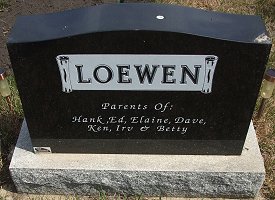
Photo C: Reverse Sides of Stones
- The back of many headstones includes names of living children, grandchildren, or other relatives.
- These names often do not include dates.
What to do:
- Do not index first names.
- Index only the surname.
- Add a note in the “Note to Admin” column to indicate living persons are named on the reverse side.

Guesswork Guidelines for Indexing Relatives
When no dates are listed for a relative on a headstone, use birth dates of associated individuals as a reference point to help determine if the relative is likely deceased. If you’re uncertain, err on the side of caution and do not index.
Index only if the associated individual was born:
- Parents — Index only if their child was born 80+ years ago
- Spouses — Index only if their spouse was born 100+ years ago
- Siblings — Index only if their sibling was born 100+ years ago
- Children — Index only if their parent was born 120+ years ago
Indexing Scenery Photos
Scenery photos include images of cemetery entrances, grounds, section markers, and other non-headstone subjects.
To index a scenery photo:
- Enter the photo name in the PHOTO# column
- Enter 0 (zero) in the SURNAME column
- Leave all other columns blank
That’s all!


Footstones
Foot stones are typically part of a group of stones and often accompany a main headstone.
- If the foot stone includes only a first name, try to match it with a nearby headstone that provides more complete information.
- If you can successfully match it, index it with the correct information and surname.
- If no matching headstone can be found, enter a question mark (?) in the SURNAME column to indicate uncertainty.
This helps maintain accuracy when indexing incomplete or partial information.


An example of foot stones that share one headstone:



In this case the headstone photo # would go in the PHOTO # column, with the foot stone photo #’s going in the A1 column.

Illegible or hard to read stones
Some stones are difficult or impossible to read, but they still need to be indexed. Here’s how:
(x1) If the entire inscription is completely illegible: enter (unreadable) in the SURNAME column and leave the rest of the row blank.
(x2) If the name is illegible but dates are visible: enter (unreadable) in the SURNAME column and fill in the BIRTH and DEATH columns with the visible dates.
(x3 & x4) If part of the name is unreadable: index the stone as usual, placing (unreadable) in place of any illegible name portions and ? for any missing or unreadable dates.

Foreign language stones

Not all headstones are inscribed in English.
If the stone uses a language that uses the Latin alphabet (like French, German, Italian, etc.), index the names exactly as they appear, even if you don’t understand the language.
If the stone uses a non-Latin alphabet (such as Cyrillic, Chinese, Arabic, etc.):
- Leave the FIRST NAME column blank
- Enter (Not In English) in the SURNAME column
- Fill in the remaining columns (dates, relationships, etc.) if that information is readable and understandable.
Columbariums & Memorial walls

- If the names are easily readable (requiring no more than one zoom level), index each name just like a regular headstone.
- If the names are not easily readable or require multiple zooms to decipher, treat the photo as a scenery photo: enter the photo name in the PHOTO# column and a 0 (zero) in the SURNAME column. Leave all other fields blank.
Distant views of Large Monuments

For large monuments, it’s common to take one distant photo of the entire stone along with close-up photos of each side. These are treated as a group of “associated” photos. Follow these instructions:
- Do not index the distant photo separately if close-up photos of each side are available.
- If no close-ups exist, index the distant photo once using only the SURNAME, then move on.
- When close-ups are available, do the following:
- Put the distant photo name in the PHOTO# column for each person indexed from the stone.
- In the A1 column, list the specific close-up photo name that corresponds to the side being indexed.
- Index each side photo as you normally would, including all individuals shown.
This ensures the distant photo is linked to every entry from the monument, without being redundantly indexed on its own.

Photos taken from an angle

Taking photos at an angle can greatly improve readability in certain situations:
- Enhanced Visibility: Inscriptions that are hard to see head-on may become clearer with shadowing created by an angled shot.
- Sunlight Issues: Direct sunlight can sometimes wash out the text. A slight angle may add just enough contrast to make the lettering stand out.
- Reflective Surfaces: Some polished stones act like mirrors, reflecting the photographer and surroundings. Taking the photo from an angle can minimize or eliminate these reflections.
Using angled shots thoughtfully can help capture clearer and more legible images of challenging headstones.
A Tip…
Indexing goes faster when you can see both the photo and the index at the same time.
To do this using one computer: Minimize the window with the index and put it in front of, beside, or below the photo. You can then type while looking at the photo.